Facebook’s post reporting depends on the content of the post in question. If the post comes directly from a person, is shared from another source, or includes a photo, the reporting options may vary.
Step 1
- When viewing a post on a Facebook timeline, move the cursor over the post to reveal a chevron (v shape) at the top right of the post.
- Click the chevron to reveal the post options, then click I don’t like this post…
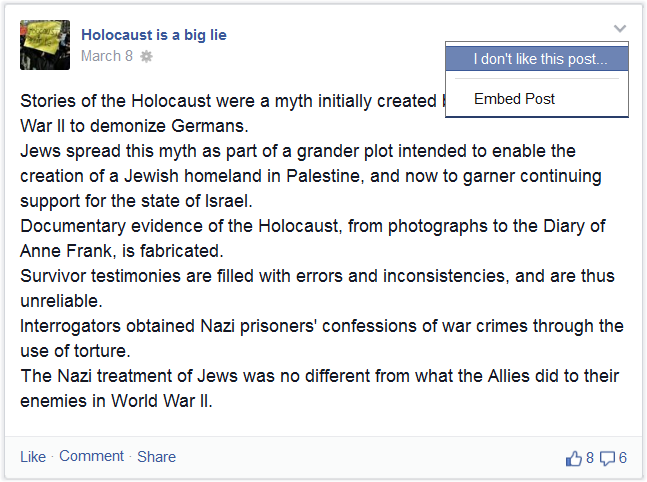
Step 2
- Select I think it shouldn’t be on Facebook, then click Continue.
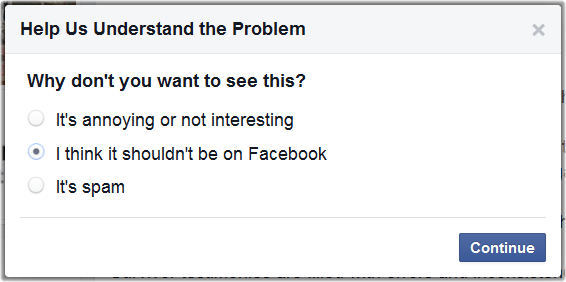
Step 3
- Select the type of offense; in this case It’s harassment or hate speech, then click Continue.
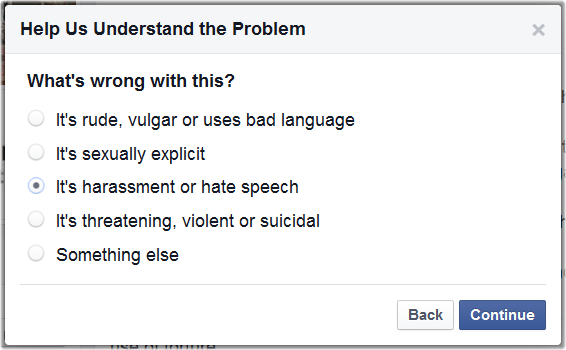
Step 4
- Select the target of the offense; in this case A race or ethnicity, then click Continue.
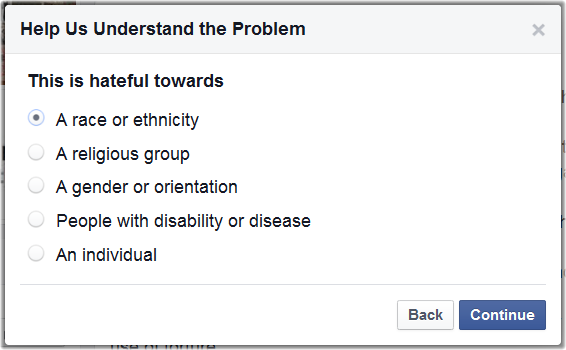
Some post types can not be reported *
* Certain specific post types, such as reposts of external content, may not progress to the final step allowing submission for review.
Step 5
- Click Submit to Facebook for Review, then click Done.
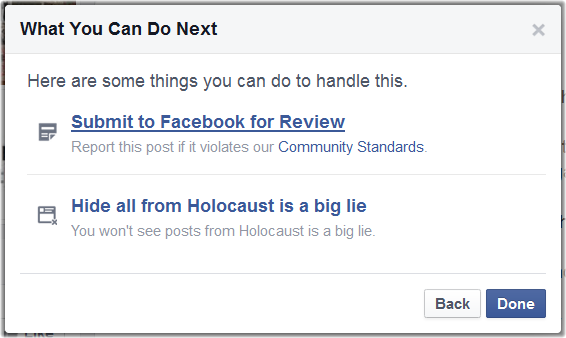
If you have reported several items over a relatively short period of time, Facebook may insert an extra confirmation step to prevent spam.
Step 5 extra
- Click Confirm to submit the report.
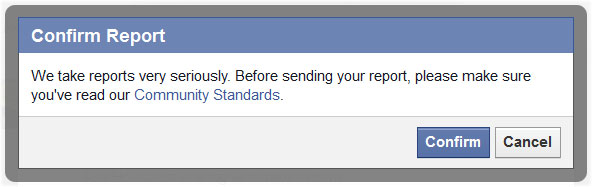
Step 6
- Once the report has been submitted you can click Done to close the reporting interface.
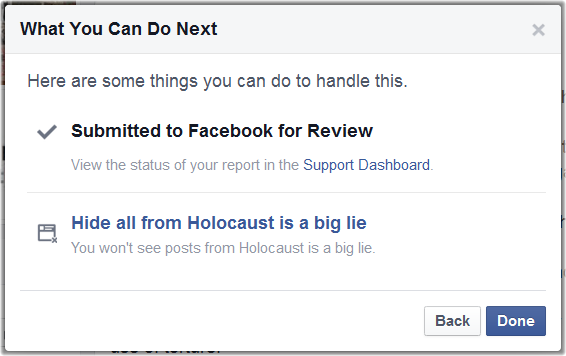
The current status of the report, as well as a record of your previous reports, is available to view under your Support Dashboard, which can be accessed via the menu on your Settings page.
For our entire list of reporting guides for Facebook, YouTube and Twitter, go here.
