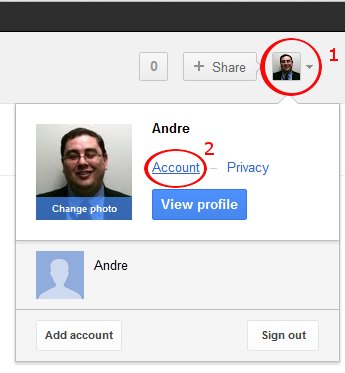Some users are being deliberately targeted on Google+. To mitigate the risk, OHPI recommends changing your privacy and security settings on Google+ (step 2 will also secure access to Gmail).
Step 1
Click the down arrow next to your profile picture, this will bring up box above. Click Account to enter your account settings. This will bring up the settings screen:
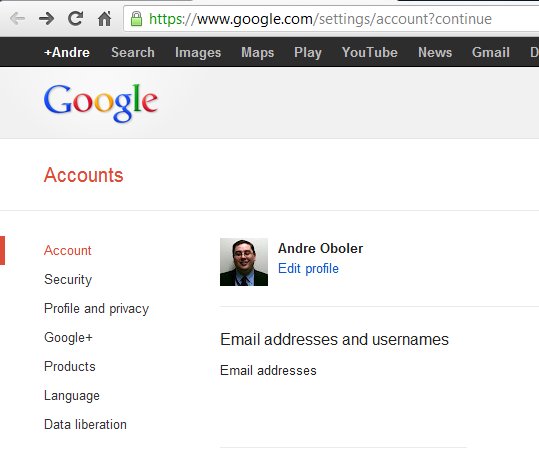
Step 2:
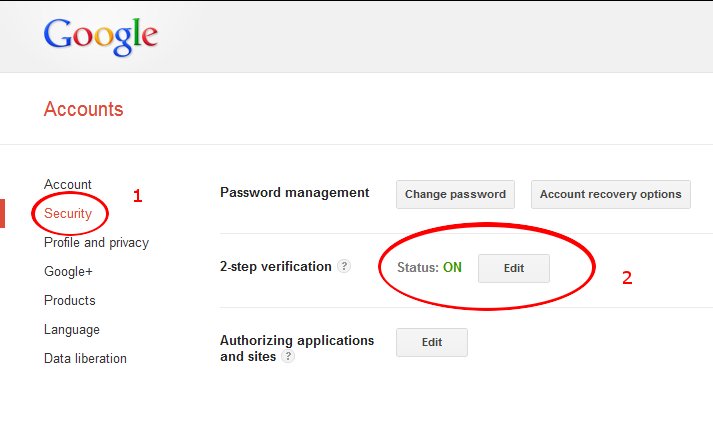
Under security turn on two step verification. You can exempt trusted computers. On all other computers, you will need both your password and a one time code that Google will send to your mobile / cell phone when you try and log in. This prevents other people (who don’t physically have access to your phone) logging into your account, even if they manage to get your password. You should also follow the prompts to print off a set of backup code which can help if something happens to your phone and you are unable to get to a trusted computer.
Step 3

Under profile and privacy, review the visibility of the personal information you are sharing.
Step 4
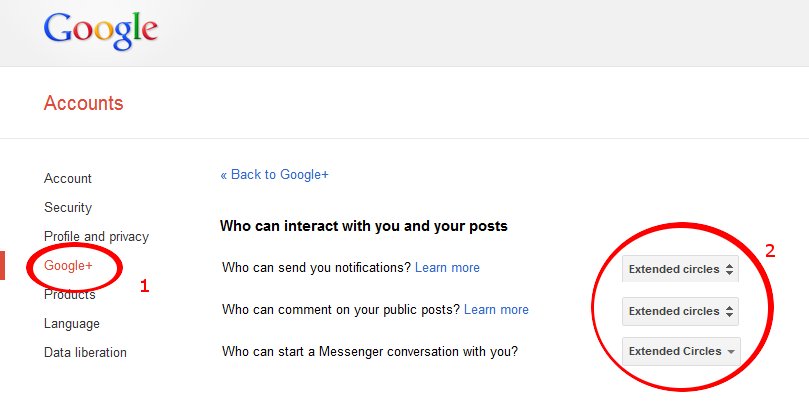
Under Google+, change the people who can communicate with you to extended circles, or if you want to be more secure, to your circles. This is will block a lot of people from sending you abusive material / comments.
This information is accurate as at 20 August 2012, however, social media platforms do change regularly. If you find this information is out of date, please contact OHPI.