Facebook pages are currently one of the few entities on the social media site which have a relatively intuitive and straightforward reporting interface.
Step 1
- Click the ellipsis to the right of the Message button to drop down the page interaction menu, then click Report Page.

Step 2
- Select I think it shouldn’t be on Facebook, then click Continue.

Step 3
- Select the type of offense; in this case It’s hate speech, then click Continue.

Step 4
- Select the target of the offense; in this case A race or ethnicity, then click Continue.

If the content promotes hate against a religious community, choose Option 2. If it is promoting misogyny or hate against LGBTIQ community, choose Option 3. If it is promoting hate against people with disability or disease, choose Option 4.
Step 5
- Click Submit to Facebook for Review, then click Done.

If you have reported several items over a relatively short period of time, Facebook may insert an extra confirmation step to prevent spam.
Step 5 extra
- Click Confirm to submit the report.
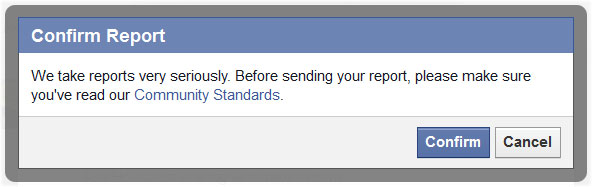
Step 6
- Once the report has been submitted you can click Done to close the reporting interface.

Although it doesn’t mention it in the closing report dialogue, a record of your submitted reports of Facebook pages can be viewed in the Support Dashboard, accessible under your Account Settings.
For our entire list of reporting guides for Facebook, YouTube and Twitter, go here.
